Using Email-SMS - Sending a Recall Email
Jump to navigation
Jump to search
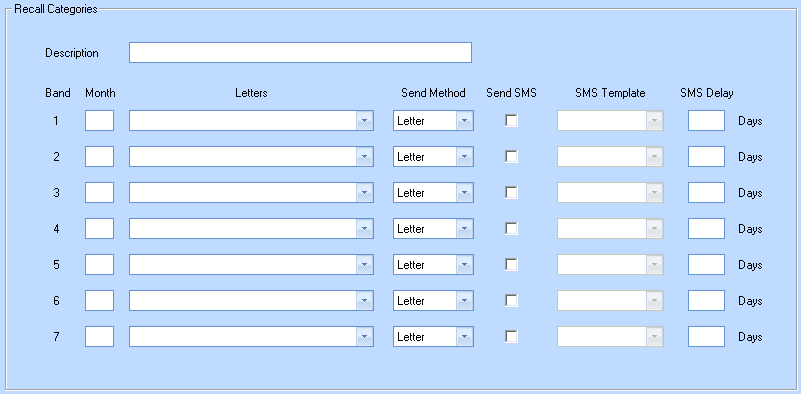
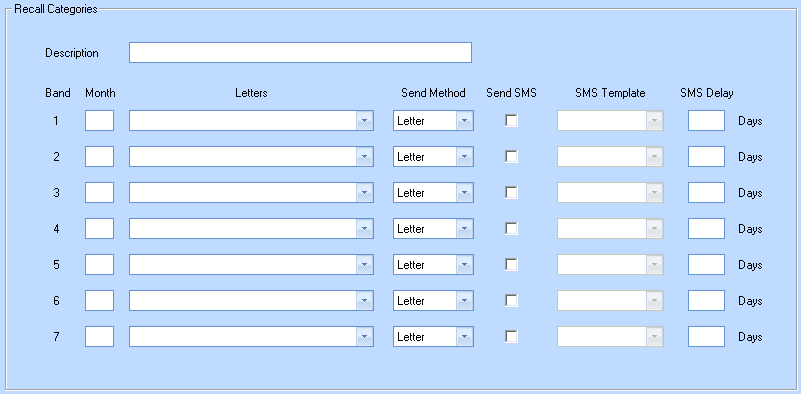
In order to start sending your Recall Letters via Email you will need to change the configuration of your Recall Categories. You will first need to go to Red Orb > Maintain > Recall > Categories. This will display the screen above.
You can now either create a new Recall Category by filling out the form, or searching for an existing category using the Search facility.
Per band you can now specify your preferred Send Method.
It is important to remember the following:
- Setting the Send Method to Letter will only ever result in a letter being sent out to your patients.
- Setting the Send Method to Email will check the relevant patient record, and work out whether it is possible to send an Email. If not, then a letter will be sent instead.
- Emails are usually free to send.
- The Recall Letter will be sent in the body of the Email not as an attachment.
- Emails only get separated from Letters at the point of when you process them from the Recall Graph, so don't be alarmed when you have asked for 50 letters, but you only get 40 letters printed, for example. The other 10 will have been sent to the Email SMS Queue ready to be sent via Email.
- As part of you changing the configuration of the Recall Categories, if you add or take away any Recall Band(s), you will need to ring Optisoft Support to have your Recall Graph recalculated.