Using Email-SMS - Automatic SMS appointment reminders
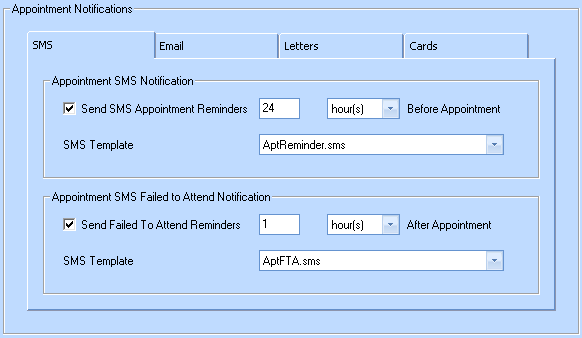
In order to send Automatic SMS Reminders, you must first have an SMS template. See Creating an SMS Template.
Once you have a template go to, Red Orb > Maintain > Appointments > Notification to get to the above screen.
Click the SMS Tab. You can set an SMS Reminder for both Appointment Reminders and Fail To Attend Notifications.
Simply tick the relevant box, set a time interval, period and specify your SMS template.
This is an Automatic or Manual system. For Automatic notifications, leave the relevant tick box ticked. For Manual notifications, once the settings have been configured untick the tick box before you save. To Manually send the notifications you will need to go into the appointment you wish to send the SMS for, and click the below button.
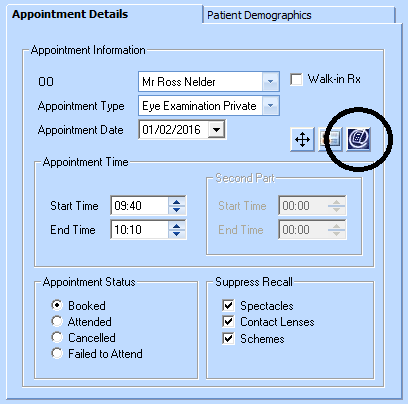
Once set you will have to check that the SMS's are being generated and sent. See Checking the Email-SMS Queue.