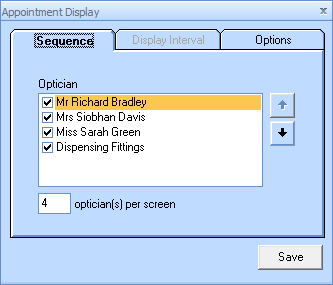Appointments - Appointment Views
Appointment Views
There are four different views for the appointment diary. You can change the view by clicking on the down arrow underneath the current view indicator.
 Optician View – This is the default view. It shows all of the optometrists on a single day, each with their own column.
Optician View – This is the default view. It shows all of the optometrists on a single day, each with their own column.
 One Day View – Shows a single day with a drop down box to filter between All Opticians and single optometrists by name.
One Day View – Shows a single day with a drop down box to filter between All Opticians and single optometrists by name.
 Seven Day View – Shows a week at a time with a drop down box to filter between All Opticians and single optometrists by name.
Seven Day View – Shows a week at a time with a drop down box to filter between All Opticians and single optometrists by name.
 Month View - Shows a month at a time with a drop down box to filter between All Opticians and single optometrists by name.
Month View - Shows a month at a time with a drop down box to filter between All Opticians and single optometrists by name.
Appointment Display
On the Optician View you can change the number of optometrists on display and their order by using the Appointment Display button.
Click on the Appointment Display button.

- You can hide or display an optometrist by ticking or clearing the check box next to their name.
- You can change the display order by using the arrows on the right hand side (the name at the top will appear on the left hand side).
- You can change the number of optometrists displayed in the Optician View by changing the number in the text box.
- Click the
 button to save the changes then close the window.
button to save the changes then close the window. - These settings are unique to the computer the changes were made on. You would need to make the changes on all computers in the practice.