Difference between revisions of "Appointments"
| (6 intermediate revisions by one other user not shown) | |||
| Line 4: | Line 4: | ||
The automation of the appointments process brings many benefits to your practice. The ability to define whose appointments can be entered into the practice diary means you can include your staff as well as patients, making it easier to see who is doing what at any particular time. | The automation of the appointments process brings many benefits to your practice. The ability to define whose appointments can be entered into the practice diary means you can include your staff as well as patients, making it easier to see who is doing what at any particular time. | ||
Automation of the process also eliminates basic errors, such as bookings made for the wrong patients on the wrong day or even double bookings. As part of the system, the Optisoft Appointments module will also take care of essential routine tasks that | Automation of the process also eliminates basic errors, such as bookings made for the wrong patients on the wrong day or even double bookings. As part of the system, the Optisoft Appointments module will also take care of essential routine tasks that would otherwise take up valuable staff time. Appointment cards can be printed automatically, for example, providing patients with an immediate record of their next visit. As the appointment grows closer, the module can be set to automatically issue reminders to patients via SMS, E-mail or Letter. | ||
The likelihood of missed, late or forgotten appointments can be significantly reduced by making sure that patients are kept aware of their next appointment date and time. | The likelihood of missed, late or forgotten appointments can be significantly reduced by making sure that patients are kept aware of their next appointment date and time. | ||
| Line 11: | Line 11: | ||
<center> | <center>https://www.optisoft.co.uk/wiki/images/Optisoft/Appts/apptsblank.png</center> | ||
= | =Using Appointments= | ||
Click | Click the link below to find out how to use the Appointment module | ||
[[Appointments - | [[Appointments - Using Appointments|Using Appointments]] | ||
= | =Setting up the Appointment Diary= | ||
Click on the link below to help you set up the Appointment Module | |||
[[Appointments - Setting Up Appointments|Setting Up Appointment Module]] | |||
[[Main Page|Home]] | [[Main Page|Home]] | ||
Latest revision as of 12:16, 13 October 2022
Overview
The automation of the appointments process brings many benefits to your practice. The ability to define whose appointments can be entered into the practice diary means you can include your staff as well as patients, making it easier to see who is doing what at any particular time.
Automation of the process also eliminates basic errors, such as bookings made for the wrong patients on the wrong day or even double bookings. As part of the system, the Optisoft Appointments module will also take care of essential routine tasks that would otherwise take up valuable staff time. Appointment cards can be printed automatically, for example, providing patients with an immediate record of their next visit. As the appointment grows closer, the module can be set to automatically issue reminders to patients via SMS, E-mail or Letter.
The likelihood of missed, late or forgotten appointments can be significantly reduced by making sure that patients are kept aware of their next appointment date and time.
The Optisoft Appointments module can improve practice performance in other ways too. By capturing valuable data on staff, patients, the rate and number of cancellations, referrals, Failed To Attend management and other Key Performance Indicators, the module equips you with practical and useful information that enables you to identify problems and take appropriate action quickly.
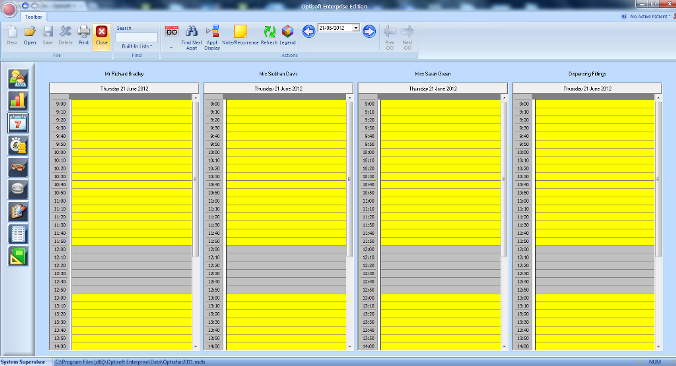
Using Appointments
Click the link below to find out how to use the Appointment module
Setting up the Appointment Diary
Click on the link below to help you set up the Appointment Module