Difference between revisions of "Introducing Email-SMS - Patient Requirements"
| (6 intermediate revisions by the same user not shown) | |||
| Line 1: | Line 1: | ||
In all cases, if you want the ability to send an Email or SMS to one of your patient records in Optisoft Enterprise, you will require to do the following beforehand. | |||
==Patient Data== | |||
You will first of all need an Email address or Mobile number (or both). These must be entered in the fields on the Patient Record as highlighted below. | |||
<center>http:// | |||
<center>http://www.optisoft.co.uk/wiki/images/Optisoft/EmailSMS/EmailSMSPatRequirements.png</center> | |||
You will notice that the text stays red until you have typed the correct format for the relevant information. This is to prevent you from attempting to send correspondence to a patient via Email or SMS, when it will never be possible to do so. | |||
==Patient Agreement== | |||
In addition to the above you will also need to tell Optisoft Enterprise that the patient has agreed to receive correspondence via Email or SMS. | |||
To do this you need to tick the relevant tick boxes on the Recall Tab as highlighted below. | |||
<center>http://www.optisoft.co.uk/wiki/images/Optisoft/EmailSMS/EmailSMSPatRequirementsTick.png</center> | |||
If the tick boxes are not ticked, Optisoft Enterprise will refuse to allow you to send information to the relevant patient record. | |||
[[Email-SMS Module|Back]] | [[Email-SMS Module|Back]] | ||
Latest revision as of 09:47, 20 February 2017
In all cases, if you want the ability to send an Email or SMS to one of your patient records in Optisoft Enterprise, you will require to do the following beforehand.
Patient Data
You will first of all need an Email address or Mobile number (or both). These must be entered in the fields on the Patient Record as highlighted below.
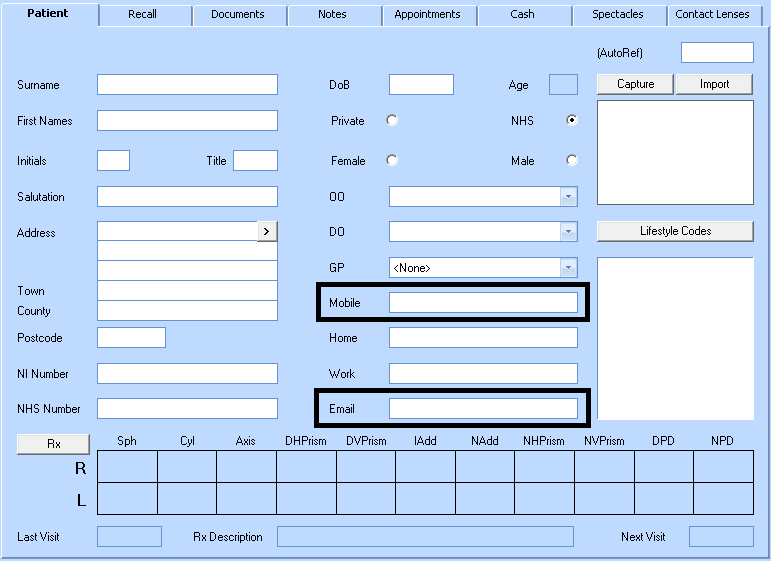
You will notice that the text stays red until you have typed the correct format for the relevant information. This is to prevent you from attempting to send correspondence to a patient via Email or SMS, when it will never be possible to do so.
Patient Agreement
In addition to the above you will also need to tell Optisoft Enterprise that the patient has agreed to receive correspondence via Email or SMS.
To do this you need to tick the relevant tick boxes on the Recall Tab as highlighted below.
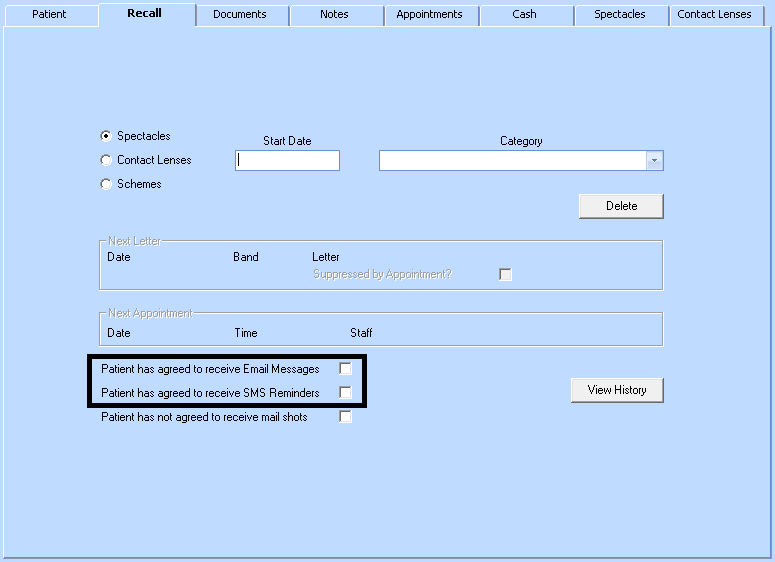
If the tick boxes are not ticked, Optisoft Enterprise will refuse to allow you to send information to the relevant patient record.