Creating a New Report - Load/Save/Printer Tab
{{#customtitle:Report Generator - Load/Save/Printer Tab|My Title}}
Load/Save/Printer Tab
The Load/Save/Printer Tab allows you to Save a report, Load an existing report and set the printer.
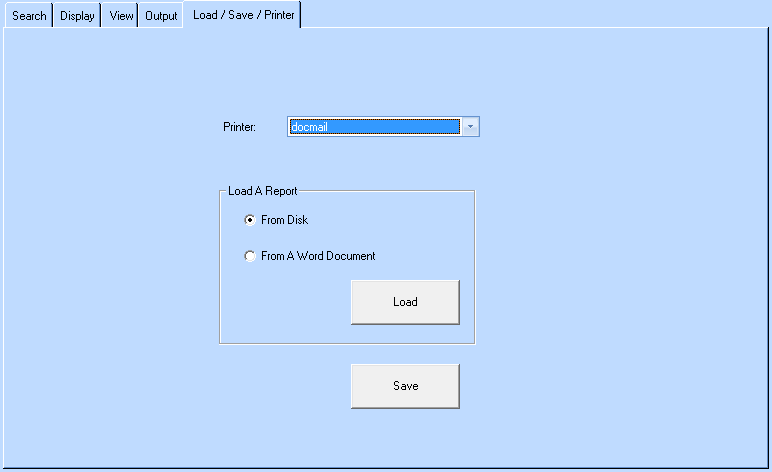
Saving a Report
- Click on the Save button
- Navigate to the location you wish to save your report. The default location is the Reports folder within the Optisoft Enterprise directory.
- Give your report a name, in the file name text box.
- Click Save.
Loading a report
- Click on the Load button
- Navigate to the location of your saved report.
- Either Double Click on your report, or Single Click to Highlight, and then click Load.